Invoice Print Parameters |
The Invoice Print Parameters program is used to define specific details about how your customer invoices will appear. You can also define various notes that will be printed on each invoice type. There is no limit to the number of invoice types you can define. You can create new entries in the table, or existing entries can be modified or deleted. Also see Related Tasks.
Navigate To: System>Configuration>Code Maintenance>Accounting>Invoice Print Parameters
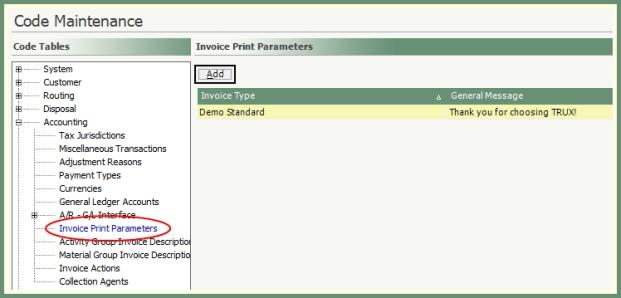
Add new invoice print parameters prior to printing or emailing invoices. Existing invoice print parameters will populate the grid to be modified or deleted.
Add New Invoice Print Parameter
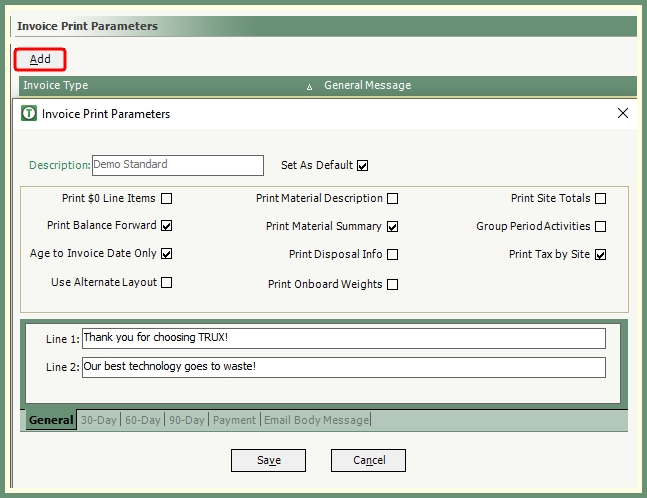
- Click Add.
- Enter an Invoice Print Parameter Description which uniquely describes the content selections for this invoice type entry.
Remember, you can enter as many invoice print parameters as needed so you can customize the selections to fit each of your invoice types.
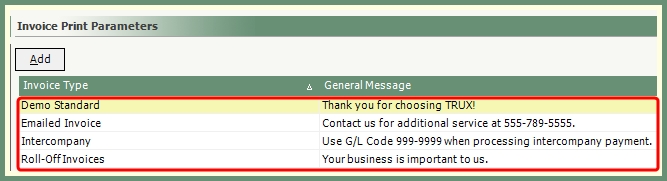
- Select Set as Default for the invoice type that will be used when previewing, printing or emailing an invoice from Account Inquiry.
- Select which parameter fields to be applied to this invoice type.
- Hover over a parameter field to view the field description.
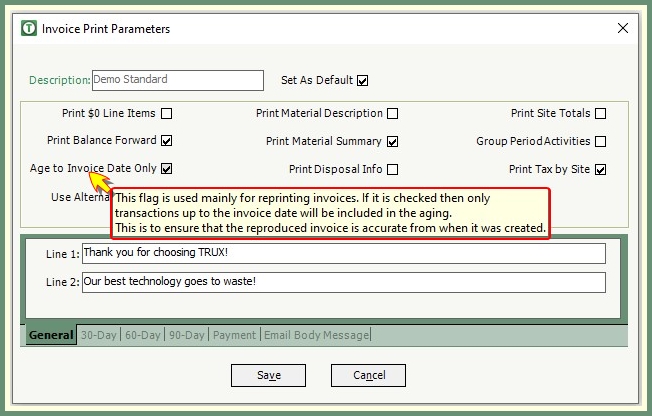
See the below table of parameter field descriptions:
| Parameter Field | Parameter Field Description |
|---|---|
| Print $0 Line Items | If this option is not selected, zero dollar items will not be included on the invoice. This allows the suppression of regularly scheduled pickup calls on the invoice. If this option is selected, items with a zero dollar amount will be included on the invoice. |
| Print Balance Forward | This option will print the customers balance forward amount at the beginning of the invoice as well as all payments and adjustments made between the previous invoice date to the current invoice date. |
| Age to Invoice Date Only | This option is mainly used for reprinting invoices. If this option is selected, only transactions up to the invoice date will be included in the aging. This is to ensure the reprinted invoice is accurate compared to the original invoice. |
| Use Alternate Layout | This option indicates the invoice type uses an alternative invoice layout when printing. |
| Print Material Description |
The Print Material Description checkbox indicates whether or not TRUX will replace the Material Description on an invoice with the Auxiliary 2 description.
|
| Print Material Summary | Printed summary by material will be included on the invoice following the invoice details when selected. |
| Print Disposal Info | This option indicates whether or not TRUX will print the additional disposal ticket information on customer invoices. The additional information includes the Bill of Lading, Carrier, Purchase Order, Note 1 and Note 2 fields. |
| Print On-Board Weights |
Typically used for internal purposes. On-Board weights will only be included on the invoice if this option is selection. |
| Print Site Totals | This option will print a subtotal after each site on invoices where you have designated the account's Bill To Type as Consolidated. |
| Group Period Activities |
This option is used so that recurring charges on accounts that have multiple service sites and multiple recurring charges will print on one line. If there is more than one service site with the same recurring charge activity, the invoice printing will use the description of the first service with that activity and add the charges for all the services to the description. |
| Print Tax by Site | This option will print tax total lines for each customer-site on an invoice when selected. |
- Enter messages to be included on this invoice type.
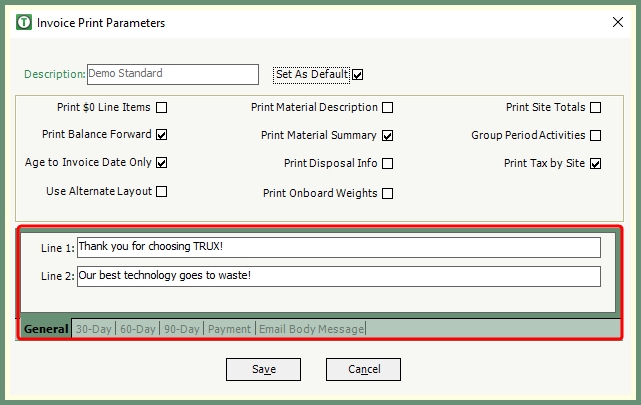
See the below table of message descriptions:
|
General
|
Line 1 and Line 2: Text entries for each line will print on the customer invoice as a general message. This message will be the default invoice unless it is overwritten by a 30, 60, 90 Day or Payment messages. Maximum = 80 characters per line. |
| 30-Day |
Line 1 and Line 2: Text entries for each line will print on the customer invoice and overwrite the general message if the customer has a minimum 30-Day account balance. If the customer has an account balance greater than 60 days, this message will be overwritten by the 60 or 90 Day message. Maximum = 80 characters per line. |
| 60-Day |
Line 1 and Line 2: Text entries for each line will print on the customer invoice and overwrite the general and 30-Day message if the customer has a minimum 60-Day account balance. If the customer has an account balance greater than 90 days, this message will be overwritten by the 90 Day message. Maximum = 80 characters per line. |
| 90-Day |
Line 1 and Line 2: Text entries for each line will print on the customer invoice and overwrite the general, 30-Day and 60-Day message if the customer has an account balance of 90-Days or greater. Maximum = 80 characters per line. |
| Payment |
Credit Card: This message will be displayed on an invoice if the customer's account is set up to be charged to a credit card automatically when the Charge Type is Recurring.
Preauthorized: The Preauthorized Message is displayed on an invoice if a customer's account is set up with Preauthorized payment information and the Charge Type is Recurring.
|
| Email Body Message | Used when invoices are emailed. The text entered here will be displayed in the body of the email message when the invoice is delivered to the recipient. |
- Save Repeat for as many invoice print parameter types as needed.
All Invoice Print Parameters will become available in the Invoice Type selection when Printing Invoices.
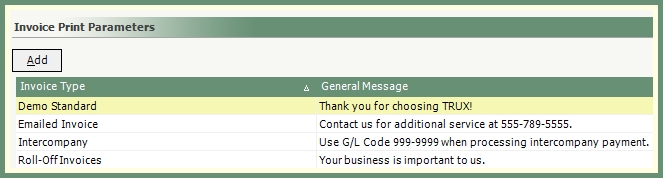
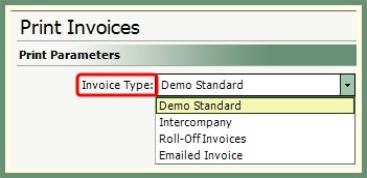
Modify Invoice Print Parameters
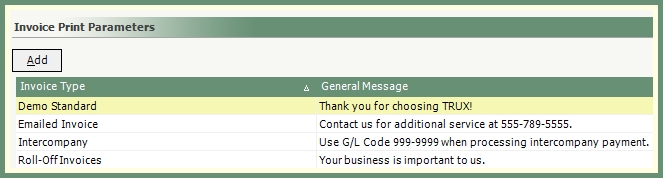
- Double click to recall an existing Invoice Type from the grid.
- Add, remove or modify parameter and message fields as needed.
- Save.
Delete Invoice Print Parameter
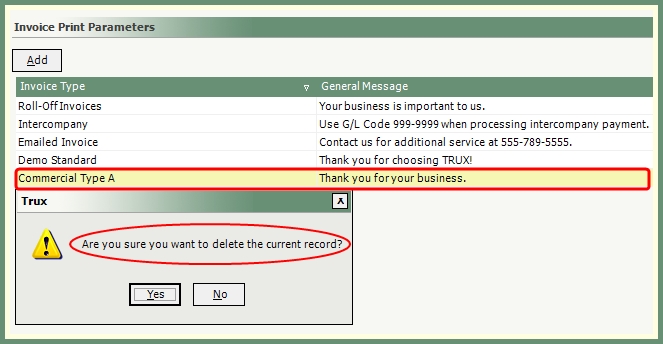
- Single click on the existing Invoice Type in the grid to be deleted. The invoice type will be highlighted but not opened.
- Press the Delete key on your keyboard and verify the delete message.
- The invoice type will be permanently removed from the Invoice Print Parameters grid.
